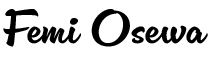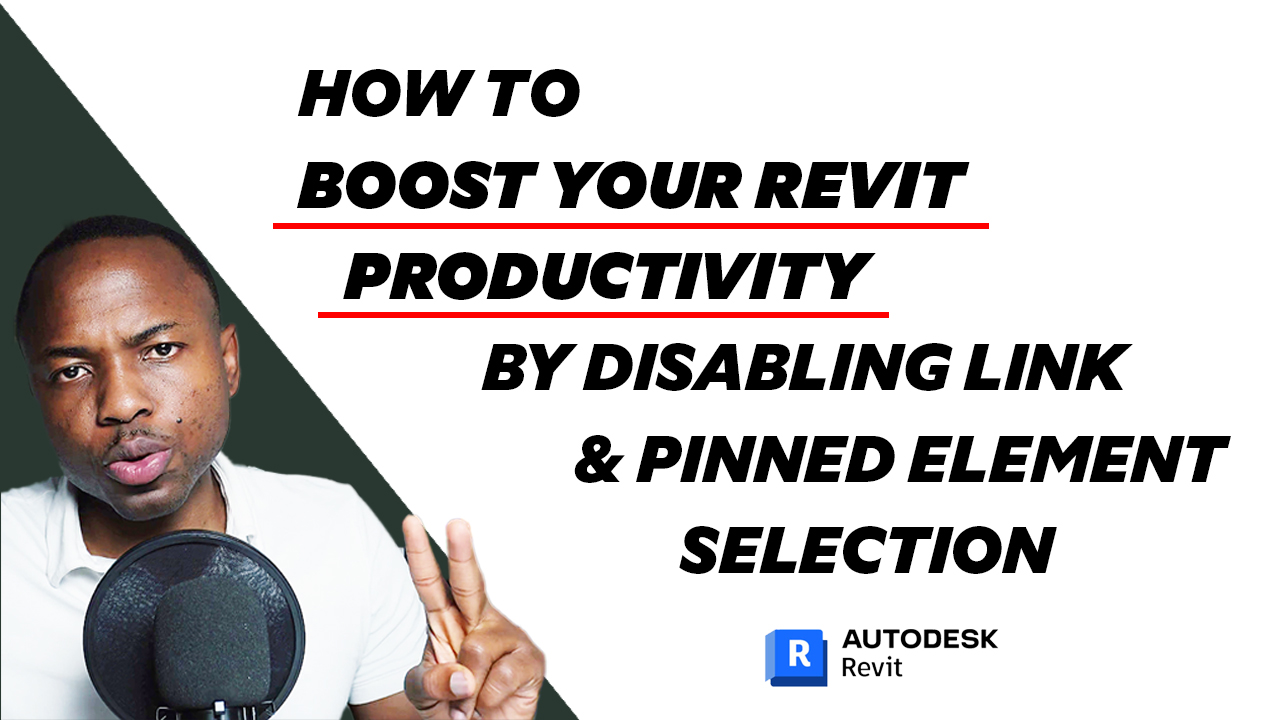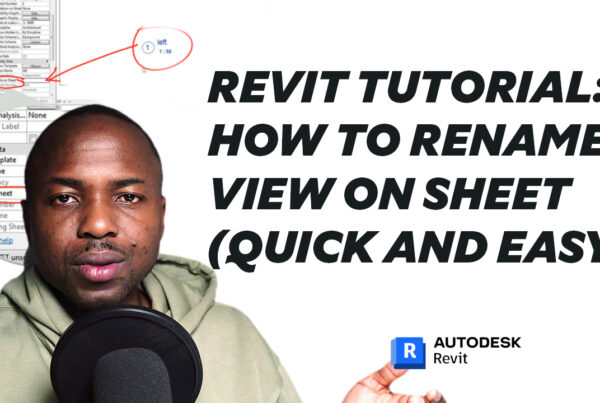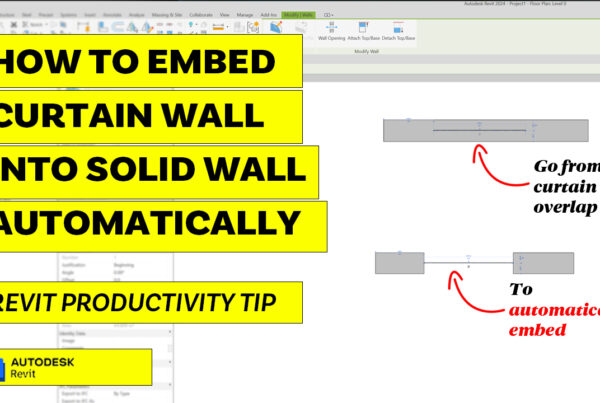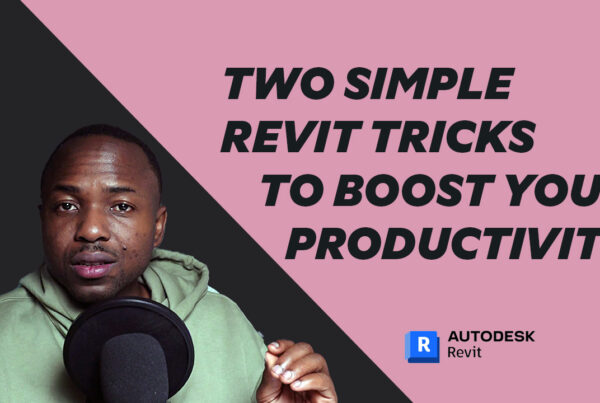In this video, I’ll show you how to disable link and pinned element selection in Revit. This is a simple setting change that can make a big difference in your productivity.
Here’s how to disable link and pinned element selection in Revit:
- Click on the link selection and Pinned elements selection Icons on the bottom right of your Revit window.
Once you’ve disabled link and pinned element selection, you’ll only be able to select elements that are in the current model.
This will make it much less likely that you’ll accidentally select links and pinned elements when you’re trying to select other elements.
This simple setting change can make a big difference in your productivity, especially if you’re working on complex Revit models.
Subscribe to my channel for more Revit tips and tutorials! Like and comment on this video if you found it helpful! #revit #revitarchitecture #revitbim #revittips #revittutorialforbeginner #revittutorial #revittutorials